Changing Programs, Classes, & Services
How to Edit, Reorder and Add Programs
- With this guide we will show how to update and edit your programs.
- For another guide for editing page content check this article out.
- Make sure you're logged into your site. Tutorial on how to login to your site.
How to get to edit page view.
- Make sure you are logged in. Here is a guide on how to do that if you aren't sure.
- Once you are logged in Click on the logo in the upper left corner.
- You will see the front of your website. Find the programs page.
- Click on the Edit Page button in the top left corner.

How to Edit Programs.
- Go to the Programs page
- Select the Programs Block.
- Select all All Programs
- Select edit on the program you want to edit.
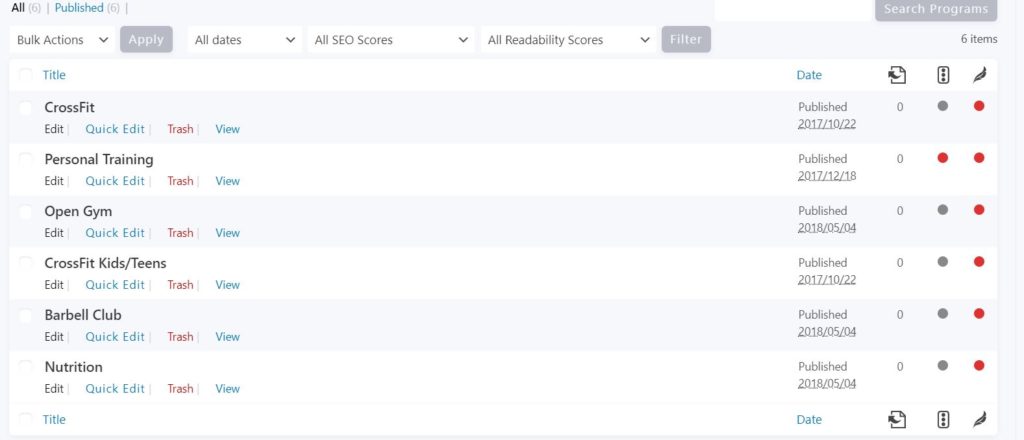
Removing or hiding a program.
- Go to the Programs page
- Select the Programs Block.
- Select all All Programs
- Select the program you want to remove or hide.
Once on that program page, you can simply change the status from Published to Draft.
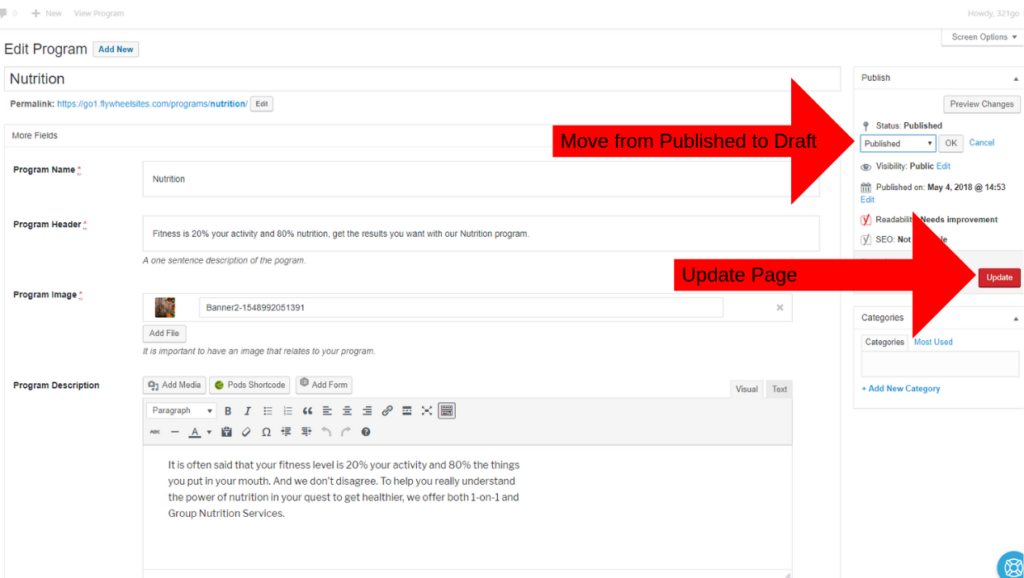
Changing the order of Programs
- Open the Programs Block and select Re-Order Programs.
- Once on the Reorder page, you will see a column like this. Simply drag and drop the Programs in the order you want them in.
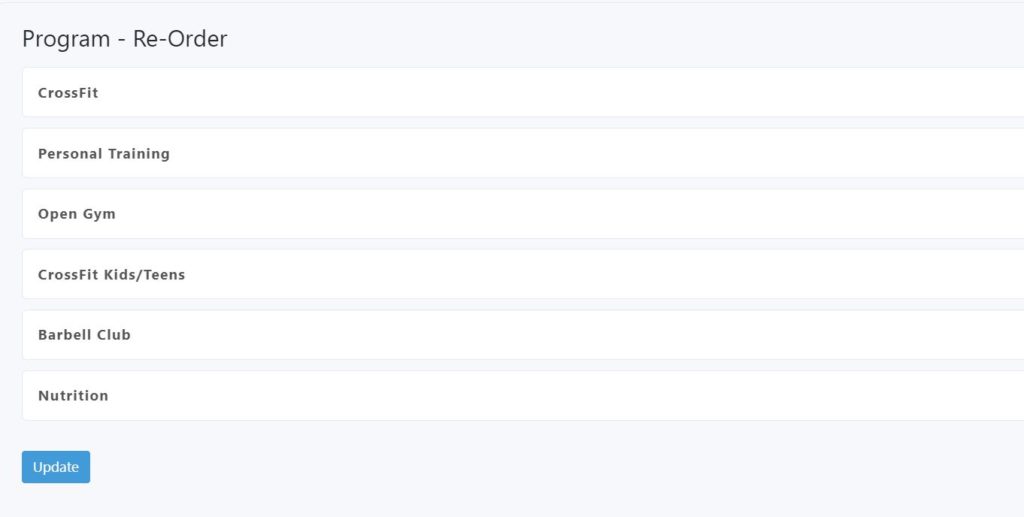
How to Add a Program.
- Simply click Add Program and fill it in using the edit steps
Programs Breakdown.
This is a listing of all the fields on the program block. Use this help answer any questions you may have about the different fields
-- Program Header: Name of program
- Ex: CrossFit
-- Program Header: Describe exactly what this program will do for the user in one sentence.
- Ex: Build confidence by reaching your fitness goals through functional fitness: run longer, be happier.
-- Program Image: choose an image from our stock photos or upload your own
Important, follow the image format listed in this lesson titled Better SEO with your Programs
- *Ex: *People Smiling
-- Program Description: Elaborate on your sentence in the program header, remember to describe what the program does for the user.
- Ex: Good CrossFit is where the coaches are experts in fitness, care about you and your fitness journey, and they invest themselves in helping you reach your goals.
*-- *Sign Up Url: Add the link users can click to schedule their intro or reach out to you for sign up
-- Testimonials: Select the testimonials you wish to display. It is important to display a couple of testimonials.
-- Do you offer multiple pricing options or just one option for this program? It's important to display pricing for better SEO.
-- Single Pricing Option -- Pricing Single Block: If you've already created a pricing block for this program, select it from the drop-down. If not, click "Add New" to create a new pricing option.
-- Multiple Pricing Options -- Pricing Group Block: If you've already created a pricing block for this program, select it from the drop-down. If not, click "Add New" to create a new pricing option.
-- About / Steps: Create 2 or 3 steps that detail the benefits a member will see with your program, see example content below. Click "Add New" to add each one.
-- Image With Descriptor: Don't Add
-- Call To Action: Either select Footer CTA Global or click Add New to create a new CTA with your sign up button or custom form.
Updated on: 03/09/2020
Thank you!
